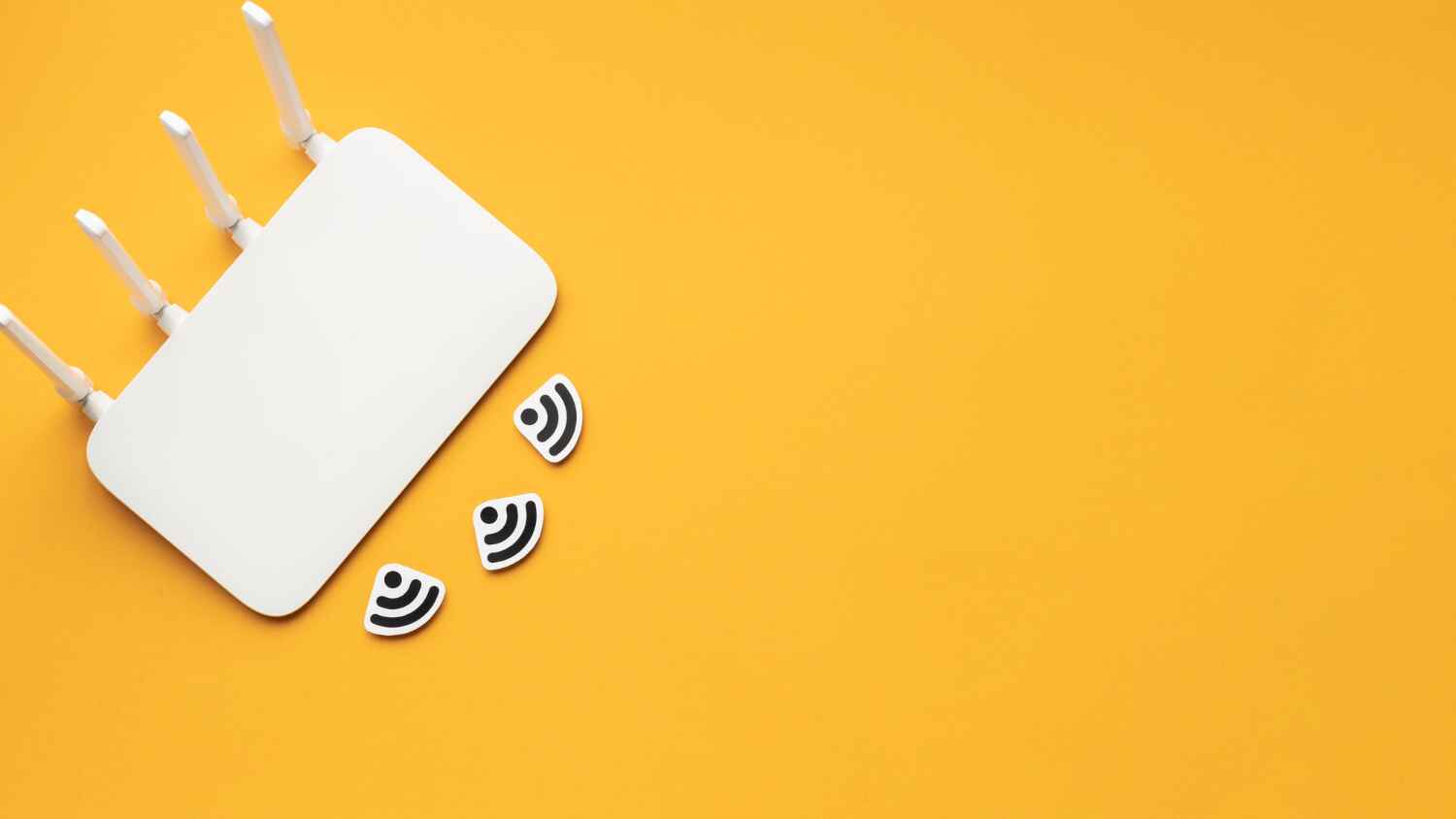When your xfinity router blinking orange, it can be a source of frustration, causing interruptions in your internet connectivity. Understanding what this orange light indicates and how to address it can help you maintain a stable and efficient connection.
What Does the Blinking Orange Light on Your Xfinity Router Mean?
A blinking orange light on your Xfinity router signifies that there is an issue with your internet connection. This could be due to a variety of reasons, such as a problem with the modem, issues with the Ethernet port, or a firmware update.
1. Firmware Update
One common reason for the blinking orange light on your Xfinity router is a firmware update. During this process, your router temporarily loses connection to apply the new firmware. This issue typically resolves itself within a few minutes.
2. Connectivity Issues
If the Xfinity modem is blinking orange, it could be due to connectivity problems. This might be a result of loose cables, issues with the Ethernet port, or a service outage in your area.
3. Ethernet Port Issues
Sometimes, the Xfinity Ethernet port blinking orange can indicate a problem with the Ethernet connection between your modem and router.
4. Modem and Router Sync Problems
When the Xfinity modem is blinking green and orange, it indicates that the modem and router are trying to synchronize but facing difficulties. This could be due to signal issues or modem configuration errors.
Troubleshooting the Blinking Orange Light on Your Xfinity Router
Here are some steps to help you troubleshoot and fix the blinking orange light issue on your Xfinity router:
1. Check All Connections
Ensure that all cables are properly connected. This includes the power cable, Ethernet cables, and any coaxial cables. A loose or damaged cable can cause the Xfinity light to blink orange.
2. Restart Your Router and Modem
Power cycling your devices can resolve many temporary issues. Unplug both your router and modem, wait for about 30 seconds, and then plug them back in. Wait for the devices to fully reboot and check if the Xfinity router is still blinking orange.
3. Check for Service Outages
Visit the Xfinity service status page to check for any outages in your area that might be causing the Xfinity WiFi router to blink orange.
4. Reset Your Router
If restarting doesn’t work, you may need to reset your router to its factory settings. This can often resolve more persistent issues. To do this, locate the reset button on your router, press and hold it for about 10 seconds, and then release. The router will reboot and should reconnect to the network.
5. Contact Xfinity Support
If none of the above steps work, it might be time to contact Xfinity support. They can provide more detailed troubleshooting steps or send a technician to your location if necessary.
Preventive Measures
To avoid future occurrences of the orange blinking light on your Xfinity router, consider these preventive measures:
- Make sure to regularly update your router’s firmware to the latest version.
- Make sure your cables and connections are in good condition.
- Keep your router in an open space to avoid overheating.
- Periodically restart your router to keep it functioning optimally.
Common Scenarios and Their Solutions
Understanding specific scenarios can help you pinpoint the exact cause of the blinking orange light on your Xfinity router and apply the appropriate fix.
Scenario 1: Blinking Orange After a Storm
If your Xfinity modem is blinking orange after a storm or power outage, it’s likely due to a disruption in the service. Here’s what you can do:
- Check for Outages: Confirm with Xfinity if there are any outages in your area.
- Restart Your Devices: Turn your modem and router off, wait for a few moments, and then turn them back on.
- Inspect for Damage: Check your cables and equipment for any physical damage caused by the storm.
Scenario 2: Blinking Orange with New Equipment
After setting up new equipment, the Xfinity light blinking orange might indicate an issue with the setup.
- Follow Installation Instructions: Ensure you have correctly followed the installation instructions provided by Xfinity.
- Activate Your Equipment: Sometimes, new equipment needs to be activated through the Xfinity website or customer service.
- Firmware Update: New devices might automatically update their firmware, during which the orange light will blink.
Scenario 3: Intermittent Blinking Orange
If the Xfinity WiFi router is blinking orange intermittently, it might suggest a fluctuating internet connection. To address this:
- Check Signal Strength: Ensure your router is placed in an optimal location with minimal obstructions.
- Avoid Interference: Position your router away from other electronic devices that could cause signal disruption.
- Consult Xfinity: If the issue persists, contact Xfinity to check for any signal issues from their end.
Advanced Troubleshooting
For those comfortable with more advanced troubleshooting:
Check Router Logs
Most modern routers have a logging feature that records events and errors. Access your router’s admin panel (usually by entering the router’s IP address into a web browser) and check the logs for any errors that correspond with the times you noticed the blinking orange light on your Xfinity router.
Update Router Firmware Manually
If your router’s firmware isn’t updating automatically, you can manually update it:
- Download the Firmware: Visit the manufacturer’s website and download the latest firmware for your router model.
- Upload via Admin Panel: Access the router’s admin panel, find the firmware update section, and upload the downloaded firmware file.
- Reboot the Router: After the update, reboot your router to apply the changes.
Utilize Xfinity Support Tools
Xfinity offers several online tools and mobile apps designed to diagnose and fix common issues:
- Xfinity My Account App: This app can help you troubleshoot connectivity issues, reset your modem, and even schedule technician visits if necessary.
- Online Troubleshooting: Use the Xfinity website’s troubleshooting tools to diagnose and resolve issues with your Xfinity modem blinking orange.
When to Consider Upgrading Your Equipment
If the orange blinking light on your Xfinity router becomes a frequent issue, it might be time to consider upgrading your equipment:
- Aging Hardware: Older modems and routers may not perform well with newer internet speeds and technologies.
- Compatibility Issues: Ensure your modem and router are compatible with the current Xfinity service plan.
- Enhanced Features: Newer models offer better performance, range, and additional features that can improve your overall internet experience.
Read more : Netgear gs108(8-port gigabit Ethernet switch covering features)
Final Thoughts
Dealing with a blinking orange light on your Xfinity router can be a hassle, but by understanding the potential causes and applying the appropriate solutions, you can often resolve the issue quickly. Whether it’s a firmware update, a connectivity issue, or a more complex problem, the steps outlined in this guide should help you restore your internet connection and enjoy uninterrupted service. If issues persist, leveraging Xfinity’s support resources or considering an equipment upgrade might be the next best steps to ensure a reliable and robust internet connection.